Add image or video
Drag & drop
If you need to add a video or a picture to your slides which is located on your computer, you can simply drag & drop your file(s) into your slide, wait for the loader to finish and it's done 🚀
File browser
Search in the left menu for the following icons:
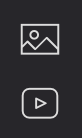
The first one is meant for the upload of your picture(s) and the second one for the upload of your video(s). After clicking on one of those items, a window will pop-up and click on it to open your Finder window.
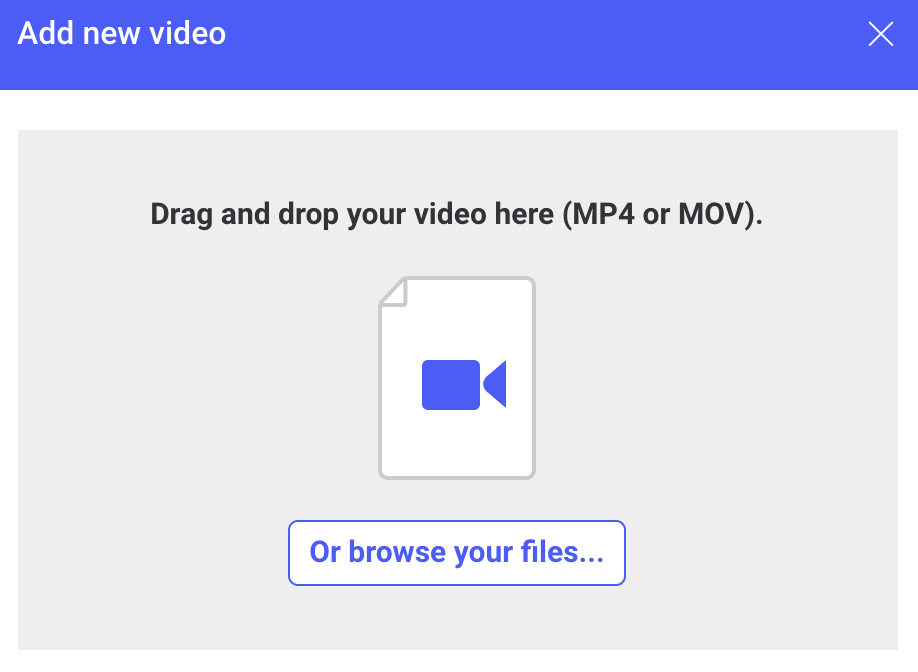
After upload, these files become elements that are part of your presentation. You can group/resize/copy/lock... them, and even make them part of a smart block.
Note: it may take more than a few seconds for bigger files (especially videos) to upload on our platform. The quality of your internet connexion may affect the duration as well.
The imported video is converted via our third party service so the end result should be optimised regarding the device playing it. The only down time is when your start playing it for the first time (this is when it is converted).
Youtube, Vimeo and others
You can easily add a video from Youtube, Vimeo and Wistia. Just copy paste the link directly into your current slide and Ludus will detect it's a video and add it in the canvas.
Note: Make sure the link you paste, is publicly available
How to proceed
1. First copy the video URL hitting ⌘ + C or Ctrl + C
2. Then paste it into your slide hitting ⌘ + V or Ctrl +V , it's gonna be added automatically. This may take a few seconds depending on your internet connexion.
3. You can then resize the video, and customise parameters such as autoplay, show/hide controls, loop or mute.
Watch the following video to understand how to proceed:
Note
- In order to play the video, you need to switch to the viewer (it won't play in the editor). Simply hit the play button on the upper center of the interface
- Make sure the link of your video is publicly available or we won't be able to add it in Ludus.